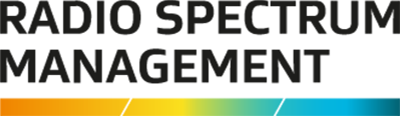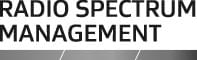This is the top of the main content
Search certificates
A step-by-step guide for all users to search for certificates in the Register of Radio Frequencies (RRF).
This process only applies to certificates that are registered online using RRF.
Search Certificates
All users can search for Certificates in Register of Radio Frequencies (RRF). Only approved users can view details of a certificate.
- Click the Register of Radio Frequencies (RRF)(external link) link in the top right of the Radio Spectrum Management website.
- Select Search > Certificates from the menu (or click the Search Certificates box on RRF welcome page). The ‘Search Certificates’screen displays.
- Click the Search > Certificates from the menu to display the ‘Search Certificates’ screen.
- Enter your search criteria in the relevant field(s).
- We recommend you either:
- Start typing the Client number in the Client field then select the relevant client in the list, or
- start typing the Client name in the Client field then select the relevant client in the list.
- Alternatively:
- Enter the name of the ARE in the Approved radio examiner/RSM field to search for all certificates approved by them.
- We recommend you either:
- Click Search. The results display in the search results area.
Note: If you are a public user, only current certificates display.- To sort your results (ascending or descending), click the column heading(s).
- To view details of the client:
- Click the Client Number for the certificate in the search results area. The ‘View Client’ screen displays.
- Click Back to return to the search results in the ‘Search Certificate’ screen.
Note: Authorised users can export their search results and save to a file in a csv format.