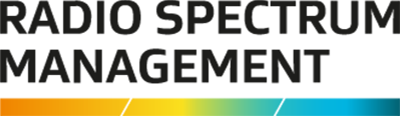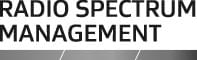This is the top of the main content
Pay for a new licence
You need to pay for a new radio or spectrum licence before it can be granted or registered.
About paying a new licence fee
A planned non-engineered radio licence application can be paid for as soon as submitted.
For an engineered radio or spectrum licence application, you will receive an email requesting payment for the planned licence. There will also be a link on the ‘My Dashboard’ screen to the application to pay for the client (or ARE’s if they have authority).
To make a payment for a new radio or spectrum licence application you must display the planned licence application in the ‘Licence Summary’ screen.
- A radio licence will become current on the Register as soon as the fee has been paid.
- A spectrum licence will become current on the Register after the fee has been paid then approved by the Registrar.
Note:
- If you exited the ‘Licence Summary’ screen and fees are due, the Alerts section displays on your ‘My Dashboard’ screen with a link to pay the new fee.
- If you are an ARE with more than one client, the Alerts section will only display when you select a client who has fees due.
Select new licence application(s) to pay
- Select the Register of Radio Frequencies(external link) (the RRF) link from the RSM Website.
- Login using RealMe and select the role or client you represent. The ‘My Dashboard’ screen displays.
- Click Pay fees (Applications) in the Alerts area of the screen (or select this option from the Pay Fees menu). The list of all licence applications currently due for payment displays.
- To review the details of a licence application due for payment, click View (You can pay the licence fee from there, if required).
- To pay for one application, click the Select check box in front of the application and either:
- Click View to displays the ‘Licence Summary’ screen with the Fees call to action, or,
- Click Pay fees. The Fees call to action displays.
- Go to Make payment
- To pay multiple licence applications for the client:
- Click the Select check box in front of each application to pay.
- Click Pay fees. The Fees call to action displays.
- Go to Make payment
Note: To create an invoice before paying (e.g. to get approval for payment), refer to Create an invoice now. (This is not available for Direct Debit customers).
Pay an invoice due
You can pay an invoice from the Alerts section of ‘My Dashboard’.
- Click Pay invoice in the Alerts section of the ‘My Dashboard’ screen. The QuickPay portal opens and displays the ‘Research – My Transactions’ screen.
- If the invoice to pay is not listed, search for the invoice.
- Click Pay (on the right of the invoice row) to display the ‘Fee Details’ screen.
- Go to Make payment(external link)