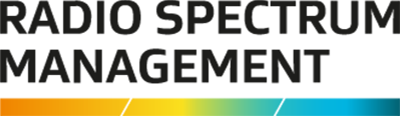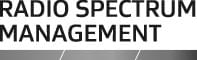This is the top of the main content
Choose a payment option
You can pay your licence(s) by Direct Debit, Credit or Debit Card, or Internet Banking after selecting which fees to pay for.
On this page
About Payment Options
Payment options are available after selecting which licence fees are to be actioned, see:
Pay by Direct Debit
To pay by Direct Debit, you must first apply, see Apply to be a direct debit client.
- If you are a direct debit client, the payment option defaults to Direct Debit when you display the ‘Fee Details’ screen in QuickPay.
- Add a reference for this payment in the Your Reference field, if required. Refer to Add purchase order numbers.
- Click Process Payment, a confirmation message displays.
- Click Pay by Direct Debit to confirm the payment. The ‘Transaction Details‘ screen displays.
- The transaction has been processed and a tax invoice will be emailed to you at the end of the month. This invoice will be stamped as paid.
- Click Complete Transaction. You return to the previous screen.
Pay by credit or debit card
We accept the following cards:
- Visa
- Mastercard
- Debit Card
- American Express
- Diners Club
We offer secure credit and debit card transaction facilities using Windcave to store credit card details.
- Select Credit or Debit Card as the Payment option if it's not already selected in the ‘Fee Details’ screen in QuickPay. You have the option to:
- Retain card details for future payments. Card details are stored securely in the Windcave card processing site and not in the RRF.
- Use the same card as previously used.
- Use new card details.
- Add a reference for this payment in the Your Reference field, if required. Refer to Add purchase order numbers.
- If required, change the Tax Invoice Details (for this payment only). For example, you want the invoice email to another address or different address.
- Click Process Payment. The Windcave screen displays.
- Enter your card details.
- Enter your card security code on the back of your card into the CVC field. For American Express cards, it's the 4 digit code on the front of your card.
- Click Submit to process the payment. The ‘Transaction Details’ screen displays to advise your card has been charged and the tax invoice emailed.
- Click Complete Transaction. You return to the previous screen.
Pay by Internet banking
You can make internet banking payment for the following banks:
- ANZ
- ASB
- BNZ
- KiwiBank
- The Co-operative Bank
- TSB
- Westpac
From QuickPay you access your bank account using your login credentials in Windcave, a secure application. This automatically initiates a payment from your bank account to RSM and includes the relevant particulars, code and reference details for each payment.
Note: If you have set up a business account that requires two or more signatures, you will be unable to pay by internet banking.
- Select Internet Banking as the Payment option if it's not already selected in the ‘Fee Details’ screen in QuickPay.
- Enter Your reference (if applicable or required). Refer to Add purchase order numbers.
- If required, change the Tax Invoice Details (for this payment only).
- You cannot change these details if your default payment method is Direct Debit.
- If required, change the Tax Invoice Details (for this payment only). For example, you want the invoice email to another address or different address.
- Click Process Payment. The Windcave ‘Payment checkout’ screen displays.
- Select your bank, review the terms and conditions then tick the check box to indicate you have read them and click Next.
- Enter the bank account Access Number and your Password to login to your bank account, then click Next.
- Select the bank account to deduct and click Next.
- The ‘Verify Payment’ screen displays the Particulars, Code and Reference details relating to the transaction. Click Next.
- To verify the payment, enter the bank security codes, (e.g. from your Netguard card) and click Next.
- Click Confirm to confirm the payment and complete the transaction. The ‘Transaction Details’ screen displays. to advise your bank account has been debited.
- Click Complete Transaction. You return to the previous screen.