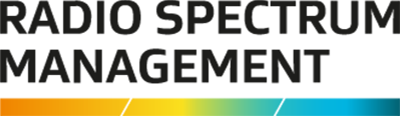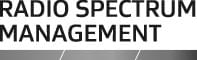Showcases the various search options for the RRF and how results are displayed.
Kia ora, and welcome to session 2, and this one will cover search functionality.
Management Rights, as you may have noticed, most of the search boxes are gone, and you can put functionally anything into here.
You don't need to know if the number you've got is a licence ID or a licence number or a client ID or an application number. If you're in the right search, you can put what you need.
So, we can do exactly that. Management rights.
There it's all displayed, this is mostly nonsense data because we're on the test environment, pre-production.
But you will also notice that everything's now on one page, you don't have to click off to go to other bits and pieces, you can just work your way down.
If you don't want to see that and want to bring everything up, you can expand and contract as you need to.
If you are attaching files now called “File note and attachments” rather than “event logs” like it was in the old system. For those that were used to being called event log. If you're adding files, you add it through the File note now.
Small change but hopefully helps clear things up, and you can just add whatever you're adding, whether it's a note, add some files.
Updating files, you can just drag and drop in. Or you can click and go and search for your files. The event log will now track actual events and you don't put things in there manual anymore.
We'll go back…
I'll skip ahead a touch.
We've still got the grid converter in there, works same as the old way. You put details in, and it'll give you everything back.
Pretty much anywhere we'll put Lat-Long to now actually corresponds to Lat-long, rather than saying Lat-Long and it being Long-Lat, just so you can also now just grab N 37 point whatever it is, and 145 rather than having to grab it differently.
But on to the main event functionally…
Where’s my chat window gone? Here we go.
This is now the search licence screen; all the disperse other search licences are all in here now. So there's not area search or anything else built somewhere else. It's all under here.
If you want to manually do an area search, you can put in your latitude, longitude, and your radius down here.
There are no limitations in there anymore. So you don't worry about if you want to have a wide frequency range being limited to 500 meters, you can make it massive and cover everything if you want.
The other way you can do it is you can just grab the blue dot and drag it, and that will automatically fill in down here. If you want to move to point you can double, click and it’ll move it and again you can just drag that to what you need.
We're looking at putting in maybe something about a scale but in the short term, you can also draw a bit of line to go about 600 meters.
The issue you run into there, might be if this is turned off - my location - that doesn't let you use the location functions.
Same as if you've disallowed it up here so that'll let you do areas searches and then then that will search on whatever you put in here as well obviously, all it does is pull it in through here.
This is my test account. 500.
The map will only show what’s on the page, it’s a limit with Azure, but also, we should hopefully not be trying to search everything, everywhere.
And from there you can click on things and get the information as to what licences, and you ca go back.
We use the LINZ mapping and grab the latest data. So it's all accurate, down to the best LINZ data we can get. And you can go satellite as well, and get right in on satellite, it gets blurry about there.
It also includes the TLAs if you need those. Whatever you’re looking on, you grab the LINZ data for that, to set out what each of the TLAs is, and you can combinations between them.
In the search window itself, you've got both the frequency range up and low, which is like the old one used to work, and we've also got just frequency that will find anything on that frequency and anything that overlaps that frequency.
So, if you're not sure what channel frequency is in, you can put it in, and it’ll pick anything that covers it to either side.
So, if I grab… what's one of the…?
For instance, that, for an FM channel, there will be 93.4 or 93.5. But it'll find either side, because it overlaps. Also, one of the GURLs goes over it, which should...
So allows you to see both sides functionally. So if you're not entirely sure what frequency you're on, you can use that, and it doesn't have to…
You can do exact, so I’ll do exact. It'll find hopefully nothing. Yep. But allows you to see what frequencies are at that overlap, what you plan to put in.
Channel works as you'd expect.
You’ve got your licence types here. We've got rid of a couple.
You'll notice there’s things like Land repeater, there is not land repeater, up to 5 land repeater, 10 plus. All that logic is handled in the back end to work out, do you have four or five, then you pay that amount. If you have more than 10, then you pay that amount. you're not paying 20 x 150, you're paying what the licence fee is. It was only really there to work out the fees, bits and pieces, so you don't need to worry about that as a licence type anymore.
And we got rid of some of the old ones that weren't being used anymore, things like VHF TV, which hasn't been around as technology for a while now.
Licence status, you can just keep adding if you want more or less, just hit the X.
And transmit by default does everything so if there's nothing in their box, it will do all of those.
I mentioned it in the last session. You probably want to set to “transmit” only if you don't want to be with a lot of spam from the “receive”, unless you need it.
District is still a thing it’s the exact same as worked in the old one. You can include your associated licences and all your area searches down through here if you need it.
Management right search if right down here now for those that need to search directly by area search and the date searches are still in there. If you want to check expires that have been done last week or two, or certifications or commencements.
It's a little work there in changes.
There is callsigns in there for if you're looking for your coast or ship licences.
As you'd expect, you can sort by everything as you need to.
We'll jump into this one.
So, like with the management rights, everything you need is on one page, you don’t need to go off and find everything somewhere else.
Things that aren't used that much are hidden behind, the “More”.
If you need them and you can cascade everything up and down as you need to.
Nice graphs and things are all still in there, you can get back to the UEL points, close things as you need to.
I mentioned that one will be coming in the next release.
And you can also go straight to view, and your points on the map from the licence should pop up and show you there.
It'll show you the authorities if it's a spectrum lessons, those who need to know it doesn't need to know how that works probably already know. But yeah, if you need it for a spectrum, it's just further down.
Conditions will show if you need the generals, they’re all there as well.
And there's no related licence on this one.
So, if you've, clicking on a single link on the…, or a single point on the map, it will draw the line or the protection area around it. It's associated to it, if you're doing it, and there's large amounts on the site…
Here we go. It should be a bunch on Stout Street.
No, that's interesting.
There we go.
So if there's a bunch on the same location, that will go yellow to show you which one you click on. And then over on the side, you can scroll through what's in there. So if you're looking for one, you can then click the details and it will… That's probably a protection area. Yep, so it's showing just mobile.
If you need all your search results, you can hit export file, there’s something suppressed in there. There we go. If you need more than what's currently on the page, you click on the next page we got 1000 results, two pages.
So it'll give you everything to do with the licence. And you know, frequency receive and transmit that's showing up on the UI, it will only do one line, which will be why you'll get 500 results in the UI but only 200, 300 otherwise.